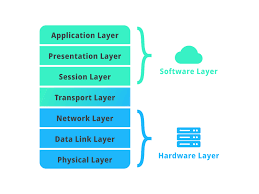Secure Your Network: A Guide to Safe Protocols for Invulnerable Communication
In the vast realm of digital communication, ensuring that exchanged information across the network is secure is crucial. Many network protocols transmit data in plaintext, without any form of encryption, making them vulnerable to prying eyes. In this article, we will explore the importance of using secure protocols and provide recommended alternatives to safeguard your online communication.
The Risk of Clear Text Transmission
The transmission of information in clear text poses a significant security risk online. When data travels through the network without encryption, it becomes easily accessible to those employing “network sniffing.” This tactic relies on the use of software to inspect data packets as they traverse the network, allowing the extraction of sensitive text such as usernames and passwords.
Consequences of Network Sniffing
Network sniffing extends beyond intercepting login credentials; it can also reveal the content of documents and other files if transmitted through insecure protocols. The need to protect the confidentiality of information is crucial, and this can be achieved through adopting secure protocols for data transmission.
- FTP (File Transfer Protocol) port 21→ SFTP (Secure File Transfer Protocol) port 22
- HTTP (Hypertext Transfer Protocol) port 80 → HTTPS (Hypertext Transfer Protocol Secure) port 443
- Telnet port 23 → SSH (Secure Shell) port 22
- POP3 (Post Office Protocol 3) port 143 → IMAPS (Internet Message Access Protocol Secure) port 993
- SMTP (Simple Mail Transfer Protocol) port 25 → SMTPS (Simple Mail Transfer Protocol Secure) port 587
- LDAP port 389 (Lightweight Directory Access Protocol) → LDAPS port 636
Securing your network from intrusions is essential to ensure the safety of exchanged information online. Choosing secure protocols is the first step towards invulnerable communication. Be sure to implement the recommended alternatives to minimize risks associated with network sniffing and enjoy a secure and private online connection.